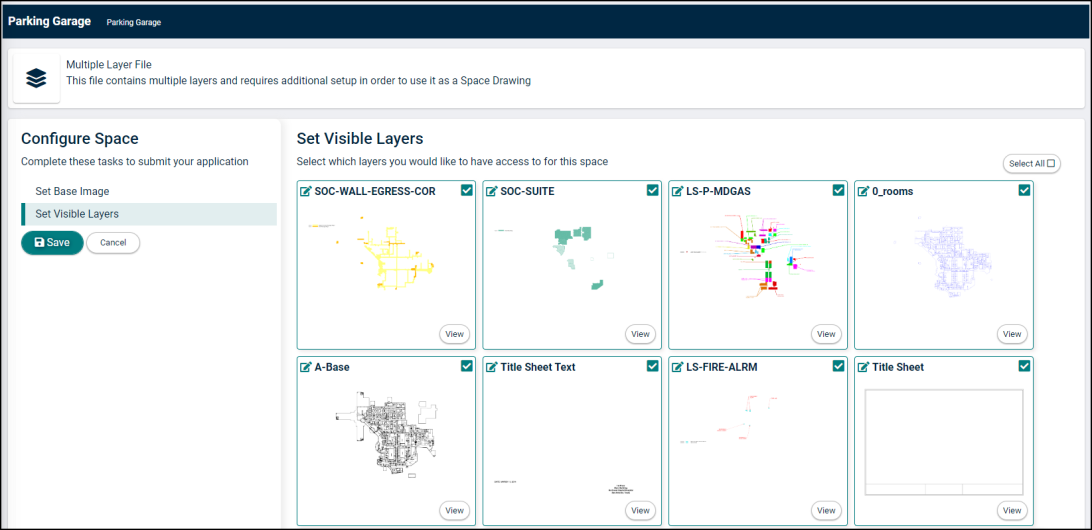Back to TheWorxHub for Senior Living Main Menu
Uploading Drawings
If you have drawings or blueprints of your facilities, they can be uploaded into TheWorxHub inside of the Space Management module, as long as they are a PNG, JPG, or PDF file.
-
Click on the Space Management tab. *Note: This will take you outside of the normal interface and into the Space Management module.
- Click on the New Drawing menu option from the side navigation menu.
How to Upload PNG or JPG Drawings
- Enter a Name for this drawing. This name will display under the drawing on the Space Management Dashboard.
- Select a Location to map to this drawing.
Typically a drawing should represent a larger section of your facility such as a floor or wing of a building. If you choose a specific room within one of your facilities, it may limit your ability to map sections of the drawing to your locations.
- Either click into the File input field or click Browse to select a file from your computer to upload for this drawing. *Note: The file must be either a PNG or JPG in order for TheWorxHub to process the file correctly.
-
Click on the Image Quality drop down to select the desired resolution quality.
-
Default (*Recommended) - In most cases, this is the image quality that should be used, as it is currently the resolution quality utilized by the application.
-
Medium - Use this setting when uploading more detailed and complex images, especially when the Default setting does not provide a clear image when zoomed in.
-
High - This setting is used for larger, more intricate, and detailed drawings. *Note: Uploading images at ‘High’ will increase the initial upload time to TheWorxHub. This upload of 'high' quality images can take several minutes. After initial upload, all images view normally
-
- Click Submit to process the drawing and upload it into TheWorxHub. *Note: This may take an extended amount of time depending on how much processing is needed. Do not close the window until the drawing has been successfully uploaded.
- Uploaded drawings can be edited and managed at any time from the Space Management Dashboard.
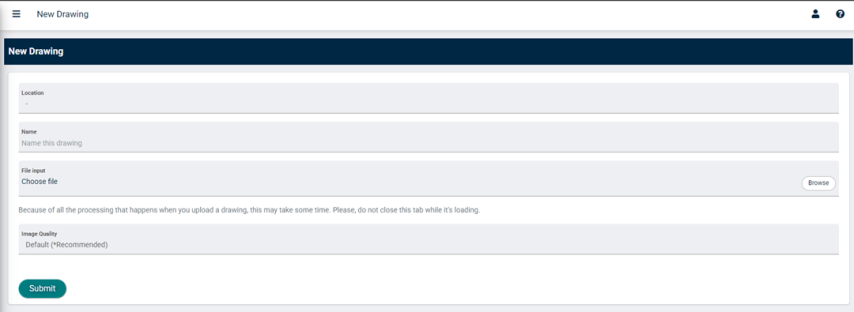
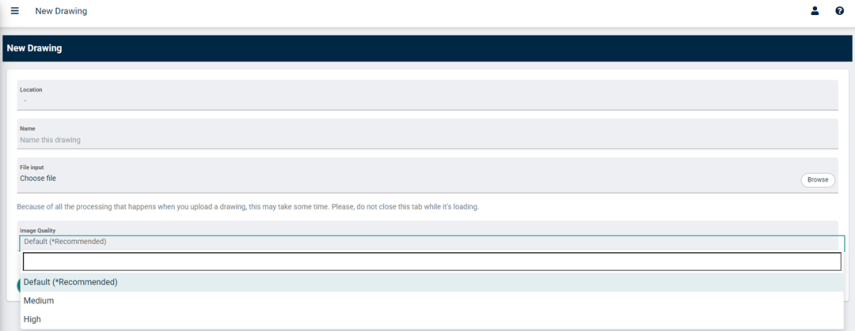
How to Upload PDF Drawings
- Enter a Name for this drawing. This name will display under the drawing on the Space Management Dashboard.
- Select a Location to map to this drawing.
Typically a drawing should represent a larger section of your facility such as a floor or wing of a building. If you choose a specific room within one of your facilities, it may limit your ability to map sections of the drawing to your locations.
- Either click into the File input field or click Browse to select a file from your computer to upload for this drawing. *Note: The file must be a PDF in order for TheWorxHub to process the file correctly.
- Click Submit to process the drawing and upload it into TheWorxHub. *Note: This may take an extended amount of time depending on how much processing is needed. Do not close the window until the drawing has been successfully uploaded.
- If your file has multiple layers, you will need to define the Base Image and the Visible Layers.
- Under Set Base Image, check the box next to each image that should be used as the base for this drawing. *Note: You can select multiple Base Images. This will merge each selected image into one base layer on the drawing.
- Click Set Visible Layers and then check the box next to each image that should be available as a layer for this drawing.
- Click on the edit icon (
 ) next to a layer name to edit the name of a layer, if necessary. Then hit "Enter" on your keyboard to save the changes.
) next to a layer name to edit the name of a layer, if necessary. Then hit "Enter" on your keyboard to save the changes.
- Click on the edit icon (
- Click Save to finalize the details of this new drawing.